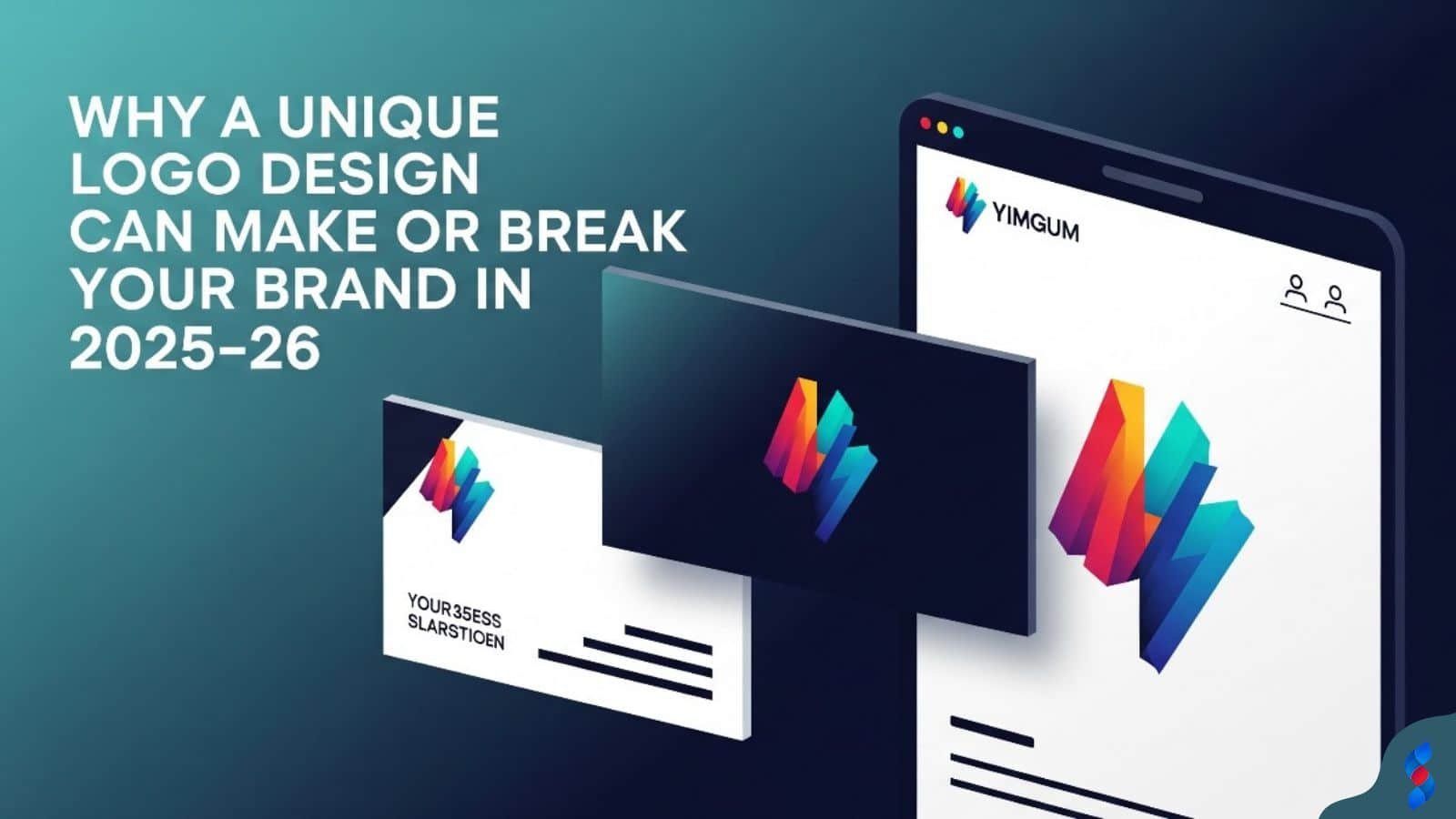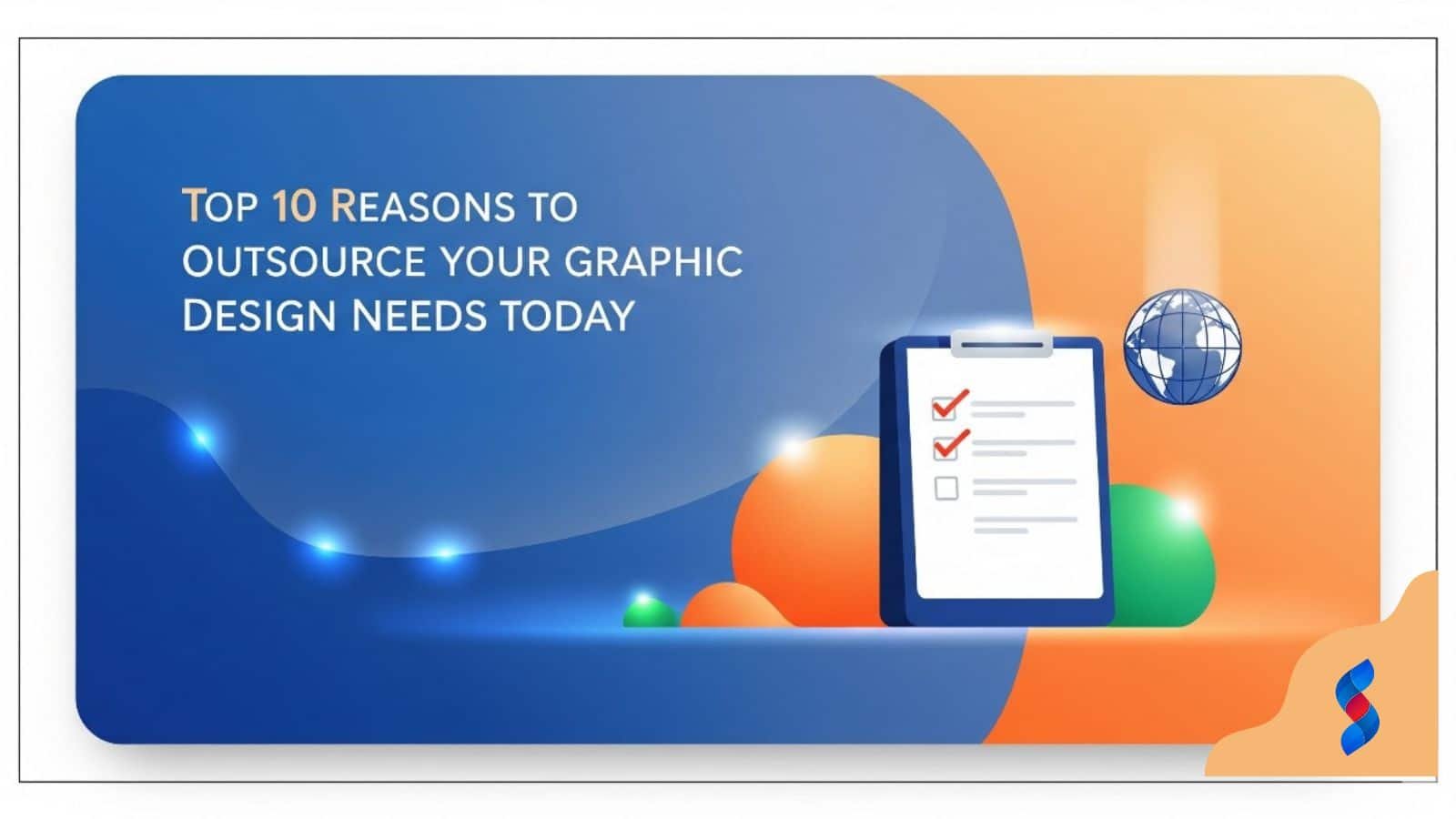Need help? Call us:
+92 320 1516 585
- Web Design And Development
- Graphic Designing
- Search Engine Optimization
- Web Hosting
- Digital Marketing
- CRO Services
- Brand Development
- Social Media Marketing
- PPC Marketing
- Content Marketing
- ERP Solutions
- App Development
- Game Development
- Printing Services
- Video Production
- Artificial Intelligence
- Data Entry
- Theme And Plugin Development
- Product Photography
- Software Development
- App Development
- Artificial Intelligence
- Brand Development
- Content Marketing
- CRO Services
- Custom Theme And Plugin Development
- Data Entry
- Digital Marketing
- ERP Solutions
- Game Development
- Graphics Designing
- PPC Marketing
- Printing Services
- Product Photography
- SEO
- Social Media Marketing
- Software Development
- Unique Category
- Video Production
- Web Design & Development
- Web Hosting
Graphic Design WordPress: The Amazing Guide to Elevate UX in 2025
The world of graphic design WordPress is constantly evolving, and in 2025, its impact on user experience (UX) is more critical than ever. A well-designed WordPress website not only looks visually appealing but also provides a seamless and engaging experience for visitors. This comprehensive guide will explore the essential principles, techniques, and tools you need to elevate the UX of your WordPress site through strategic graphic design WordPress implementation.
Introduction: The Power of Graphic Design in WordPress
Why Graphic Design Matters for WordPress Websites
Graphic design is more than just making a website look pretty. It’s about creating a visual language that communicates your brand’s message, values, and personality. In the context of graphic design WordPress, it involves thoughtfully selecting colors, fonts, images, and layouts to create a cohesive and engaging online experience. A well-designed website can capture attention, build trust, and guide users towards desired actions, such as making a purchase or filling out a form.
Consider this: studies show that users form an opinion about a website in just 50 milliseconds. That’s not even enough time to blink! Graphic design plays a pivotal role in making that first impression positive and memorable. Our team in Dubai often emphasizes the importance of a strong visual identity to resonate with the target audience.
The Impact of Good UX on Website Success
User experience (UX) refers to the overall experience a user has while interacting with a website. Good UX design focuses on making the website easy to use, efficient, and enjoyable. When graphic design and UX work together harmoniously, they can significantly impact website success. A website with excellent UX can lead to increased engagement, higher conversion rates, improved customer loyalty, and a stronger brand reputation.
Conversely, poor UX can result in frustrated users who abandon the website, negative reviews, and lost business opportunities. Simple things like page load times and intuitive navigation are greatly impacted by good design principles.
Setting the Stage: What This Guide Will Cover
This guide will provide you with a comprehensive understanding of how to leverage graphic design WordPress to improve the UX of your website. We’ll cover essential design principles, optimization techniques, and practical tips that you can implement to create a visually stunning and user-friendly WordPress site.
Here’s what you can expect to learn:
- Key graphic design principles for WordPress
- How to optimize WordPress themes with graphic design
- Implementing visual elements for enhanced UX
- Improving navigation and information architecture
- Enhancing engagement with compelling visual content
- Branding your WordPress website through graphic design
- Tools and resources for graphic design in WordPress
- Troubleshooting common graphic design issues in WordPress
- Measuring the success of your graphic design efforts
- Case studies of excellent graphic design in WordPress
Understanding Key Graphic Design Principles for WordPress
Visual Hierarchy: Guiding the User’s Eye
Visual hierarchy is the arrangement of elements on a page to guide the user’s eye and direct their attention to the most important information. It’s a fundamental principle of graphic design that plays a crucial role in creating a clear and intuitive user experience. A well-defined visual hierarchy helps users quickly scan the page, understand the content, and find what they’re looking for.
Several techniques can be used to create visual hierarchy:
- Size: Larger elements attract more attention. Use size to emphasize important headlines, images, or call-to-action buttons.
- Color: Contrasting colors can be used to highlight specific elements. Use bright colors for call-to-actions or important announcements.
- Typography: Use different font sizes, weights, and styles to differentiate between headings, subheadings, and body text.
- Spacing: Use white space (negative space) to separate elements and create visual breathing room.
- Position: Place important elements at the top of the page or in the center to draw attention.
For example, on a landing page, the headline should be the largest element, followed by the subheadline and then the body text. The call-to-action button should be prominently displayed using a contrasting color and strategic placement. Visual hierarchy will make your WordPress design truly stand out.
[IMAGE: A webpage mockup showing clear visual hierarchy with different sized headings, a prominent CTA button, and effective use of whitespace.]
Color Theory: Choosing the Right Palette for Your Brand
Color theory is the study of how colors interact with each other and how they affect human emotions and perceptions. Choosing the right color palette for your brand is essential for creating a consistent visual identity and evoking the desired emotions in your target audience.
Here are some key concepts in color theory:
- Hue: The pure color, such as red, blue, or green.
- Saturation: The intensity or purity of a color.
- Brightness: The lightness or darkness of a color.
- Color Wheel: A visual representation of colors arranged according to their chromatic relationship.
- Color Harmonies: Combinations of colors that are pleasing to the eye, such as complementary, analogous, and triadic color schemes.
When choosing a color palette for your WordPress website, consider your brand’s personality, target audience, and the message you want to convey. For example, a tech company might use blue to convey trust and reliability, while a food blog might use warm colors like orange and yellow to stimulate appetite. Effective WordPress branding relies on an impactful color palette.
Here’s a simple HTML table illustrating some basic color associations:
| Color | Associations |
|---|---|
| Red | Passion, energy, excitement, danger |
| Blue | Trust, stability, calmness, professionalism |
| Green | Nature, growth, health, prosperity |
| Yellow | Happiness, optimism, energy, creativity |
| Purple | Luxury, royalty, spirituality, wisdom |
Typography: Selecting Readable and Engaging Fonts
Typography is the art and technique of arranging type to make written language legible, readable, and visually appealing. Choosing the right fonts for your WordPress website is crucial for creating a positive user experience and reinforcing your brand identity.
Here are some key considerations when selecting fonts:
- Readability: Choose fonts that are easy to read on screen, especially for body text. Avoid overly decorative or complex fonts.
- Legibility: Ensure that individual characters are easily distinguishable from each other.
- Hierarchy: Use different font sizes, weights, and styles to create a clear visual hierarchy.
- Consistency: Use a limited number of fonts (typically 2-3) to maintain a consistent look and feel.
- Brand Identity: Choose fonts that reflect your brand’s personality and values.
Pairing fonts effectively is also important. A common approach is to pair a serif font for headings with a sans-serif font for body text, or vice versa. Tools like Google Fonts can help you find font pairings that work well together.
> “Typography is not about decoration; it’s about communication. Choose fonts that make your content accessible and engaging for your audience.” – Jessica Hische, Lettering Artist and Type Designer
Optimizing WordPress Themes with Graphic Design
Choosing a Theme as a Foundation
Selecting the right WordPress theme is the first step in creating a visually appealing and user-friendly website. A theme provides the basic structure, layout, and design elements for your site. When choosing a theme, consider the following factors:
- Design: Choose a theme that aligns with your brand’s aesthetic and target audience.
- Functionality: Ensure that the theme offers the features and functionality you need, such as e-commerce integration, blog layouts, or portfolio options.
- Responsiveness: Make sure the theme is responsive and looks good on all devices, including desktops, tablets, and smartphones. Responsive design WordPress is essential for a modern website.
- Customizability: Choose a theme that allows you to easily customize the design elements, such as colors, fonts, and layouts.
- SEO Optimization: Select a theme that is optimized for search engines, with clean code and fast loading speeds.
- Reviews and Ratings: Check the theme’s reviews and ratings to get an idea of its quality and reliability.
Popular WordPress theme providers include:
- Astra: Known for its lightweight and highly customizable design.
- GeneratePress: A fast and SEO-friendly theme with a focus on performance.
- Divi: A powerful visual builder theme that offers a wide range of design options.
- OceanWP: A versatile theme with a large library of demo sites and extensions.
Customizing Themes with Graphic Design Elements
Once you’ve chosen a theme, you can customize it with graphic design elements to create a unique and branded website. Here are some common customization options:
- Colors: Change the theme’s color scheme to match your brand colors.
- Fonts: Select different fonts for headings and body text to improve readability and reflect your brand’s personality.
- Images: Replace the theme’s default images with your own high-quality photos and graphics.
- Logos: Upload your brand logo to the header and footer of your website.
- Layouts: Customize the layout of pages and posts using page builders or custom code.
- CSS: Use custom CSS to further refine the design and add unique visual effects.
When customizing your theme, keep in mind the principles of visual hierarchy, color theory, and typography. Make sure that the design elements work together harmoniously to create a cohesive and user-friendly experience. UX design WordPress is all about creating this cohesive experience for the user.
[IMAGE: A screenshot of the WordPress theme customization interface, highlighting options for changing colors, fonts, and logos.]
Ensuring Mobile Responsiveness and Accessibility
In today’s mobile-first world, it’s crucial to ensure that your WordPress website is responsive and accessible on all devices. Mobile responsiveness means that the website automatically adjusts its layout and design to fit the screen size of the device being used. Accessibility means that the website is usable by people with disabilities, such as visual impairments, hearing impairments, or motor impairments.
Here are some tips for ensuring mobile responsiveness and accessibility:
- Choose a Responsive Theme: Select a theme that is specifically designed to be responsive.
- Test on Different Devices: Use browser developer tools or online testing tools to preview your website on different devices.
- Optimize Images: Compress images to reduce file size and improve loading speed on mobile devices.
- Use Readable Fonts: Choose fonts that are easy to read on small screens.
- Provide Alternative Text for Images: Add descriptive alt text to all images to improve accessibility for visually impaired users.
- Use Semantic HTML: Use semantic HTML tags, such as to structure your content and improve accessibility.
- Ensure Sufficient Color Contrast: Make sure that there is sufficient color contrast between text and background to improve readability for users with visual impairments.
Our team in Dubai finds that regularly testing accessibility with tools like WAVE or Axe helps maintain a high standard of inclusivity.
Implementing Visual Elements for Enhanced UX
Using High-Quality Images and Videos
High-quality images and videos can significantly enhance the UX of your WordPress website. Visuals can capture attention, convey information quickly, and create an emotional connection with your audience. However, it’s important to use images and videos strategically and optimize them for web performance.
Here are some tips for using images and videos effectively:
- Choose Relevant Visuals: Select images and videos that are relevant to your content and brand.
- Use High-Quality Visuals: Use images and videos that are sharp, clear, and visually appealing.
- Optimize for Web Performance: Compress images and videos to reduce file size and improve loading speed.
- Use Descriptive File Names and Alt Text: Use descriptive file names and alt text to improve SEO and accessibility.
- Embed Videos from Reputable Sources: Embed videos from reputable sources like YouTube or Vimeo to avoid copyright issues and ensure reliable playback.
- Use Captions and Transcripts: Provide captions for videos to improve accessibility for hearing-impaired users.
Creating Effective Icons and Illustrations
Icons and illustrations can be used to visually represent concepts, actions, or features on your WordPress website. They can help to break up text, guide users, and add visual interest to your design. When creating or using icons and illustrations, keep the following in mind:
- Consistency: Use a consistent style and size for all icons and illustrations.
- Clarity: Ensure that the icons and illustrations are easy to understand and visually represent the intended meaning.
- Relevance: Choose icons and illustrations that are relevant to the content and context in which they are used.
- Scalability: Use vector-based icons and illustrations that can be scaled without losing quality.
- Accessibility: Provide alternative text for icons and illustrations to improve accessibility for visually impaired users.
Incorporating Animation and Micro-interactions
Animation and micro-interactions can add a touch of delight and engagement to your WordPress website. Animation can be used to guide users, provide feedback, and create a more dynamic and interactive experience. Micro-interactions are small, subtle animations that occur when a user interacts with a specific element on the page, such as a button or a form field.
Here are some examples of how animation and micro-interactions can be used:
- Loading Animations: Use a loading animation to entertain users while content is loading.
- Hover Effects: Use hover effects to provide feedback when a user hovers over a button or link.
- Scroll Animations: Use scroll animations to reveal content as the user scrolls down the page.
- Form Feedback: Use micro-interactions to provide feedback when a user fills out a form field correctly or incorrectly.
- Transition Effects: Use transition effects to smoothly transition between pages or sections of the website.
When using animation and micro-interactions, it’s important to use them sparingly and purposefully. Overuse of animation can be distracting and annoying for users. Make sure that the animations are subtle, meaningful, and enhance the overall user experience.
[IMAGE: An example of a website incorporating subtle animations and micro-interactions, such as a button hover effect and a loading animation.]
Improving Navigation and Information Architecture
Designing Intuitive Menus and Navigation Bars
A clear and intuitive navigation system is essential for helping users find what they’re looking for on your WordPress website. Your menus and navigation bars should be easy to understand, visually appealing, and consistent across all pages of your site.
Here are some tips for designing effective menus and navigation bars:
- Keep it Simple: Limit the number of items in your main menu to the most important pages or categories.
- Use Clear and Concise Labels: Use clear and concise labels for menu items that accurately describe the content of the page.
- Use Dropdown Menus Sparingly: Use dropdown menus only when necessary, and avoid creating deeply nested dropdowns.
- Prioritize Important Pages: Place the most important pages at the beginning or end of the menu.
- Use a Consistent Design: Use a consistent design for your menus and navigation bars across all pages of your website.
- Make it Mobile-Friendly: Ensure that your menus and navigation bars are responsive and easy to use on mobile devices.
- Consider a Sticky Navigation: A sticky navigation bar remains visible at the top of the screen as the user scrolls down the page, making it easy to access the menu at any time.
Structuring Content for Easy Readability
The way you structure your content can significantly impact its readability and user engagement. Well-structured content is easy to scan, understand, and digest. Here are some tips for structuring content effectively:
- Use Headings and Subheadings: Use headings and subheadings to break up text and create a clear visual hierarchy.
- Use Short Paragraphs: Keep paragraphs short and concise, typically 3-4 sentences per paragraph.
- Use Bulleted Lists and Numbered Lists: Use bulleted lists and numbered lists to present information in a clear and organized manner.
- Use White Space: Use white space (negative space) to separate elements and create visual breathing room.
- Use Images and Videos: Use images and videos to break up text and add visual interest.
- Use Bold and Italics: Use bold and italics sparingly to emphasize important words or phrases.
We once had a client who saw a 40% increase in time-on-page simply by restructuring their content with more headings and bullet points.
Implementing Breadcrumbs and Site Search
Breadcrumbs and site search are two additional navigation tools that can improve the UX of your WordPress website. Breadcrumbs are a trail of links that show the user’s current location within the website’s hierarchy. Site search allows users to quickly find specific content on your website by entering keywords.
Here are some tips for implementing breadcrumbs and site search:
- Place Breadcrumbs at the Top of the Page: Place breadcrumbs at the top of the page, typically below the main navigation bar.
- Use a Clear and Consistent Format: Use a clear and consistent format for your breadcrumbs, such as “Home > Category > Subcategory > Page”.
- Use a Prominent Search Box: Place a prominent search box on all pages of your website, typically in the header or sidebar.
- Use Autocomplete and Suggestions: Use autocomplete and suggestions to help users find what they’re looking for more quickly.
- Display Search Results Clearly: Display search results in a clear and organized manner, with relevant information such as page titles, descriptions, and dates.
Enhancing Engagement with Compelling Visual Content
Designing Effective Call-to-Action Buttons
Call-to-action (CTA) buttons are a crucial element of any website, as they prompt users to take a specific action, such as making a purchase, signing up for a newsletter, or contacting you. Effective CTA buttons are visually appealing, clearly labeled, and strategically placed.
Here are some tips for designing effective CTA buttons:
- Use Contrasting Colors: Use a contrasting color for your CTA buttons to make them stand out from the rest of the page.
- Use Clear and Concise Text: Use clear and concise text that tells the user what to do, such as “Shop Now,” “Sign Up,” or “Contact Us.”
- Use Action-Oriented Verbs: Use action-oriented verbs that encourage users to take action.
- Use White Space: Use white space around your CTA buttons to make them more prominent.
- Place CTA Buttons Strategically: Place CTA buttons in prominent locations on the page, such as above the fold, within content, or at the end of a blog post.
- Use a Consistent Design: Use a consistent design for your CTA buttons across all pages of your website.
Creating Visually Appealing Forms and Input Fields
Forms and input fields are essential for collecting information from users, such as contact details, feedback, or survey responses. Visually appealing forms and input fields can improve the user experience and encourage users to complete the form.
Here are some tips for creating visually appealing forms and input fields:
- Use Clear Labels: Use clear labels for each input field that accurately describe the information being requested.
- Use Appropriate Input Types: Use appropriate input types for each field, such as text fields, email fields, or dropdown menus.
- Provide Helpful Hints and Error Messages: Provide helpful hints and error messages to guide users and prevent errors.
- Use Consistent Styling: Use consistent styling for all forms and input fields on your website.
- Use White Space: Use white space to separate fields and create a clean and organized layout.
- Make Forms Mobile-Friendly: Ensure that your forms are responsive and easy to use on mobile devices.
Using Infographics and Data Visualizations
Infographics and data visualizations can be used to present complex information in a visually appealing and easy-to-understand format. They can help to capture attention, improve comprehension, and increase engagement.
Here are some tips for using infographics and data visualizations effectively:
- Choose the Right Visual: Choose the right type of visual for the data you are presenting, such as a bar chart, pie chart, line graph, or map.
- Keep it Simple: Keep the design simple and uncluttered, focusing on the key information you want to convey.
- Use a Consistent Style: Use a consistent style for all infographics and data visualizations on your website.
- Use Clear Labels and Legends: Use clear labels and legends to explain the data being presented.
- Use a Compelling Narrative: Use a compelling narrative to tell a story with the data.
- Optimize for Mobile: Ensure that your infographics and data visualizations are responsive and easy to view on mobile devices.
According to a recent study, websites that incorporate infographics generate 12% more traffic than those that don’t.
Branding Your WordPress Website Through Graphic Design
Defining Your Brand Identity
Your brand identity is the visual representation of your brand’s values, personality, and mission. It’s what makes your brand unique and recognizable. Defining your brand identity is the first step in creating a consistent visual language for your WordPress website.
Here are some key elements of brand identity:
- Logo: Your logo is the visual symbol of your brand.
- Color Palette: Your color palette is the set of colors that represent your brand.
- Typography: Your typography is the set of fonts that represent your brand.
- Imagery: Your imagery is the style of photos, illustrations, and graphics that represent your brand.
- Voice and Tone: Your voice and tone is the way you communicate with your audience.
Creating a Consistent Visual Language
Once you have defined your brand identity, it’s important to create a consistent visual language for your WordPress website. This means using the same logo, color palette, typography, and imagery across all pages of your site. Consistency helps to reinforce your brand identity and create a cohesive user experience.
Here are some tips for creating a consistent visual language:
- Create a Style Guide: Create a style guide that outlines your brand’s visual elements and guidelines for their use.
- Use a Consistent Theme: Use a consistent WordPress theme across all pages of your website.
- Use a Plugin for Brand Consistency: Use a plugin to enforce brand consistency, such as a plugin that automatically applies your brand colors and fonts to all pages.
- Train Your Team: Train your team on your brand’s visual guidelines and ensure that they are followed consistently.
Using Logos and Brand Colors Effectively
Your logo and brand colors are two of the most important visual elements of your brand identity. They should be used effectively to reinforce your brand and create a memorable impression on your audience.
Here are some tips for using logos and brand colors effectively:
- Place Your Logo Prominently: Place your logo prominently in the header of your website.
- Use Your Brand Colors Consistently: Use your brand colors consistently throughout your website, in your menus, buttons, backgrounds, and text.
- Use Your Logo and Brand Colors in Marketing Materials: Use your logo and brand colors in all of your marketing materials, such as business cards, brochures, and social media profiles.
- Consider Color Psychology: Consider the psychology of colors when choosing your brand colors.
[IMAGE: A mockup of a WordPress website demonstrating consistent branding with the logo, color palette, and typography used effectively across the site.]
Tools and Resources for Graphic Design in WordPress
Recommended Graphic Design Software
There are many different graphic design software options available, ranging from free to professional-grade. Here are some of the most popular options:
- Adobe Photoshop: A professional-grade image editing software that is used for creating and editing images, graphics, and mockups.
- Adobe Illustrator: A professional-grade vector graphics software that is used for creating logos, illustrations, and typography.
- Canva: A user-friendly online graphic design tool that is used for creating social media graphics, presentations, and other marketing materials.
- GIMP: A free and open-source image editing software that is a good alternative to Photoshop.
- Inkscape: A free and open-source vector graphics software that is a good alternative to Illustrator.
WordPress Plugins for Visual Enhancements
There are many different WordPress plugins that can be used to enhance the visual design of your website. Here are some of the most popular options:
- Elementor: A popular page builder plugin that allows you to create custom page layouts using a drag-and-drop interface.
- Beaver Builder: Another popular page builder plugin that offers a similar drag-and-drop interface.
- Visual Composer: A page builder plugin that is included with many WordPress themes.
- Smush: A plugin that automatically optimizes images to improve website performance.
- Envira Gallery: A plugin that allows you to create beautiful image galleries.
Online Resources and Tutorials
There are many online resources and tutorials available to help you learn about graphic design and WordPress. Here are some of the most popular options:
- Adobe Creative Cloud Tutorials: A comprehensive library of tutorials on Adobe’s graphic design software.
- Canva Design School: A collection of tutorials on graphic design principles and best practices.
- Lynda.com: An online learning platform that offers courses on graphic design, WordPress, and other related topics.
- YouTube: A vast library of video tutorials on graphic design and WordPress.
- Skillshare: Another online learning platform that offers courses on graphic design, WordPress, and other related topics.
Troubleshooting Common Graphic Design Issues in WordPress
Addressing Image Optimization Problems
Image optimization is crucial for website performance, but it can sometimes present challenges. Here are some common issues and how to address them:
- Large Image File Sizes: Large image files can slow down your website’s loading speed. To fix this, compress your images using a tool like Smush or TinyPNG before uploading them to WordPress.
- Incorrect Image Dimensions: Using images that are too large or too small for their intended display area can result in blurry or pixelated images. To fix this, resize your images to the correct dimensions before uploading them to WordPress.
- Incorrect Image Format: Using the wrong image format can also affect image quality and file size. Use JPEG for photographs, PNG for graphics with transparency, and WebP for a balance of quality and compression.
Resolving Font Rendering Issues
Font rendering issues can affect the readability and visual appeal of your website. Here are some common issues and how to resolve them:
- Font Not Displaying Correctly: If a font is not displaying correctly, it may not be properly installed or activated. To fix this, ensure that the font is installed on your server or that you are using a web font service like Google Fonts.
- Font Size Too Small or Too Large: If the font size is too small or too large, it can affect readability. To fix this, adjust the font size in your theme’s settings or using custom CSS.
- Font Weight Too Light or Too Bold: If the font weight is too light or too bold, it can also affect readability. To fix this, adjust the font weight in your theme’s settings or using custom CSS.
Fixing Layout and Responsiveness Conflicts
Layout and responsiveness conflicts can cause your website to display incorrectly on different devices. Here are some common issues and how to fix them:
- Content Overflowing Containers: If content is overflowing its container, it can cause layout issues. To fix this, adjust the container’s width or height or use CSS to control the content’s overflow behavior.
- Images Not Scaling Correctly: If images are not scaling correctly on different devices, it can affect the responsiveness of your website. To fix this, use CSS to ensure that images scale proportionally to their containers.
- Mobile Menu Not Displaying Correctly: If the mobile menu is not displaying correctly, it can make it difficult for users to navigate your website on mobile devices. To fix this, ensure that your theme is responsive and that the mobile menu is properly configured.
Measuring the Success of Your Graphic Design Efforts
Using Analytics to Track User Behavior
Analytics tools like Google Analytics can provide valuable insights into how users interact with your website. By tracking user behavior, you can identify areas where your graphic design efforts are succeeding and areas where they need improvement.
Here are some key metrics to track:
- Pageviews: The number of times a page is viewed.
- Bounce Rate: The percentage of users who leave your website after viewing only one page.
- Time on Page: The average amount of time users spend on a page.
- Conversion Rate: The percentage of users who complete a desired action, such as making a purchase or filling out a form.
- Click-Through Rate: The percentage of users who click on a specific link or button.
Gathering User Feedback and Conducting Usability Testing
User feedback and usability testing can provide valuable insights into how users perceive and interact with your website’s design. Gathering user feedback can involve conducting surveys, interviews, or focus groups. Usability testing involves observing users as they interact with your website and identifying any usability issues.
Here are some tips for gathering user feedback and conducting usability testing:
- Define Your Goals: Define the goals of your user feedback and usability testing efforts.
- Recruit Participants: Recruit participants who represent your target audience.
- Create a Test Plan: Create a test plan that outlines the tasks users will be asked to perform.
- Observe and Record User Behavior: Observe and record user behavior as they interact with your website.
- Analyze the Results: Analyze the results of your user feedback and usability testing efforts and identify any areas where your design needs improvement.
Monitoring Conversion Rates and Engagement Metrics
Monitoring conversion rates and engagement metrics is essential for measuring the success of your graphic design efforts. By tracking these metrics over time, you can identify trends and patterns that can help you optimize your website’s design.
Here are some tips for monitoring conversion rates and engagement metrics:
- Set Goals: Set goals for your conversion rates and engagement metrics.
- Track Metrics Regularly: Track your metrics regularly, such as weekly or monthly.
- Compare Results to Goals: Compare your results to your goals and identify any areas where you are falling short.
- Experiment with Design Changes: Experiment with design changes to see if they improve your conversion rates and engagement metrics.
- Use A/B Testing: Use A/B testing to compare different design options and see which one performs better.
Case Studies: Examples of Excellent Graphic Design in WordPress
Showcasing Websites with Outstanding UX
Let’s explore a few examples of websites that showcase outstanding UX through effective graphic design in WordPress:
- Example 1: A Portfolio Website: A well-designed portfolio website might use a minimalist design with a focus on showcasing the designer’s work. The website would have clear navigation, high-quality images, and a responsive layout.
- Example 2: An E-Commerce Website: An e-commerce website might use a visually appealing design with a focus on product presentation. The website would have clear product descriptions, high-quality images, and a streamlined checkout process.
- Example 3: A Blog Website: A blog website might use a clean and readable design with a focus on content presentation. The website would have clear headings, subheadings, and bulleted lists, as well as high-quality images and videos.
Analyzing the Design Choices and Their Impact
Analyzing the design choices made on these websites can provide valuable insights into what makes them successful. For example, you might analyze the color palette, typography, imagery, layout, and navigation of each website. You can also analyze the user feedback and analytics data to see how users are interacting with the website.
Identifying Key Takeaways for Your Own Website
By analyzing these case studies, you can identify key takeaways that you can apply to your own WordPress website. For example, you might learn about the importance of using high-quality images, creating clear navigation, or optimizing your website for mobile devices.
Conclusion: Elevate Your WordPress Website with Graphic Design
Recap of Key Strategies
We’ve covered a comprehensive range of strategies to elevate your WordPress website’s UX through graphic design. From understanding key design principles like visual hierarchy and color theory, to optimizing your theme and implementing engaging visual elements, the path to a superior user experience is now clearer. We also explored improving navigation, branding, and measuring the success of your efforts.
The Future of Graphic Design in WordPress
The future of graphic design WordPress will continue to be shaped by emerging technologies and trends, such as artificial intelligence (AI), virtual reality (VR), and augmented reality (AR). These technologies will create new opportunities for designers to create immersive and interactive experiences for users. As technology evolves, UX design WordPress must continue to adapt and prioritize the user experience.
We, at SkySol Media, are excited to see how these advancements will further revolutionize the way we design and interact with websites.
FAQ Section
Q: What is the most important aspect of graphic design in WordPress?
A: The most important aspect is creating a visually appealing and user-friendly experience that aligns with your brand identity and meets the needs of your target audience. Good graphic design enhances UX design WordPress by making the website easy to navigate, understand, and engage with.
Q: How can I improve the loading speed of my WordPress website?
A: Optimize images, use a caching plugin, choose a fast hosting provider, and minimize the use of unnecessary plugins and scripts. Also, consider using a content delivery network (CDN) to distribute your website’s content across multiple servers.
Q: What are some common mistakes to avoid in graphic design for WordPress?
A: Common mistakes include using too many fonts, neglecting visual hierarchy, ignoring mobile responsiveness, using low-quality images, and failing to test the website’s usability. Ensuring your WordPress design is simple, easy to navigate, and visually appealing is key.
Q: How important is mobile responsiveness for a WordPress website?
A: Mobile responsiveness is extremely important, as a significant portion of website traffic comes from mobile devices. A responsive website adapts its layout and design to fit the screen size of the device being used, providing a seamless user experience across all devices.
Q: What are some essential WordPress plugins for improving graphic design?
A: Some essential plugins include page builders like Elementor and Beaver Builder, image optimization plugins like Smush, and gallery plugins like Envira Gallery. These plugins can help you create custom layouts, optimize images, and display them in visually appealing ways.
Q: How can I ensure my WordPress website is accessible to users with disabilities?
A: Use semantic HTML, provide alternative text for images, ensure sufficient color contrast, use readable fonts, and test your website with accessibility tools like WAVE or Axe. Also, follow accessibility guidelines such as the Web Content Accessibility Guidelines (WCAG).
Don’t forget to share it
Table of Contents
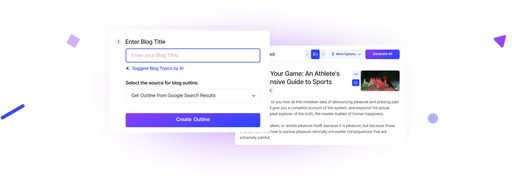
We’ll Design & Develop a Professional Website Tailored to Your Brand
Enjoy this post? Join our newsletter
Newsletter
Related Articles
How Professional Graphic Design Boosts Your Brand Identity in 2025–26
Top 10 Reasons to Outsource Your Graphic Design Needs Today
Graphic Design SEO: 7 Amazing Ways to Boost Your Website in 2025
Graphic Design Skills: The Amazing 2025 Boost for WordPress Traffic
Ultimate Guide to Boosting WordPress Website Success with Graphic Design Experience in 2025
This website uses cookies to improve your experience.
By using this website you agree to our Privacy Policy.