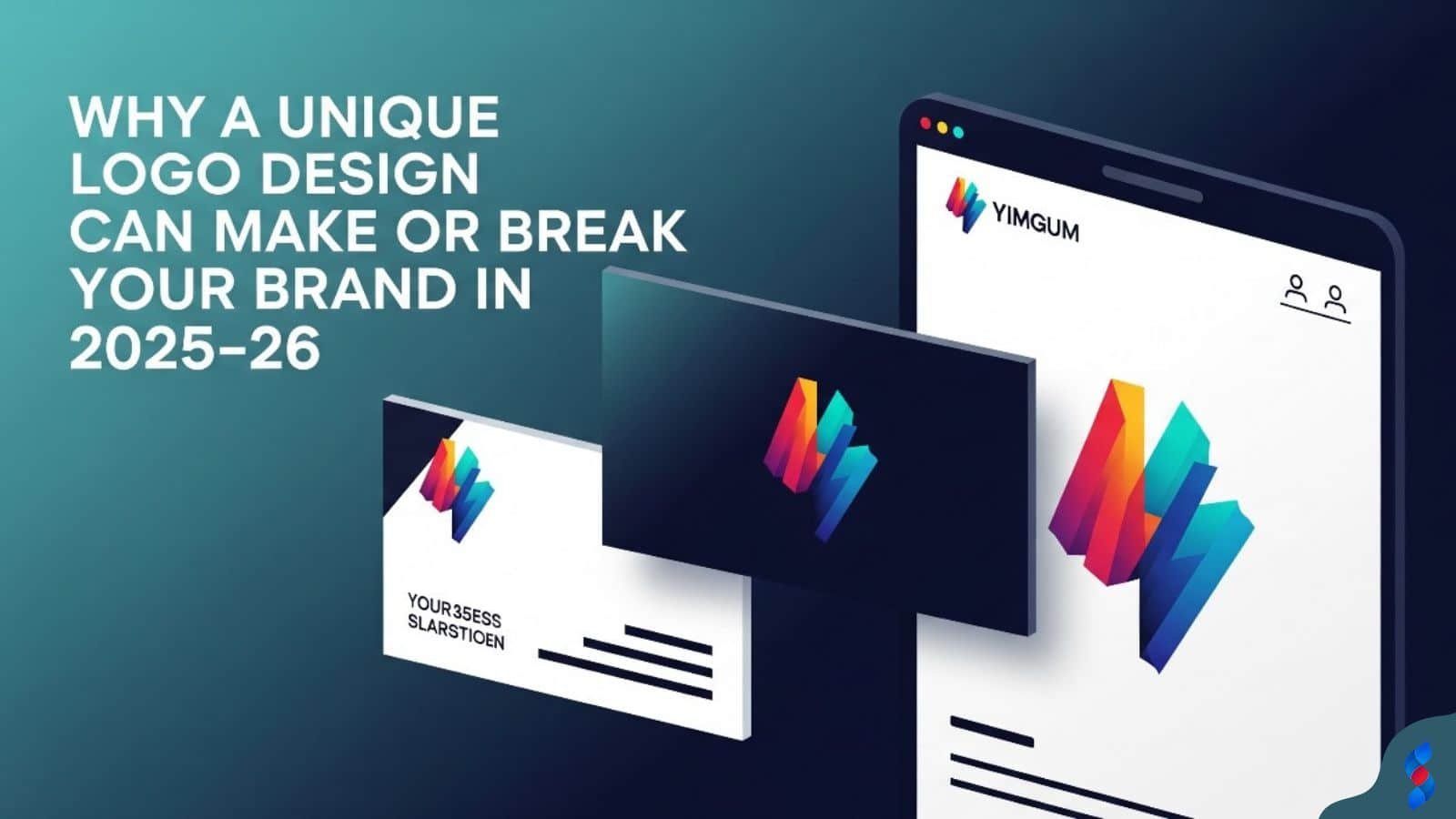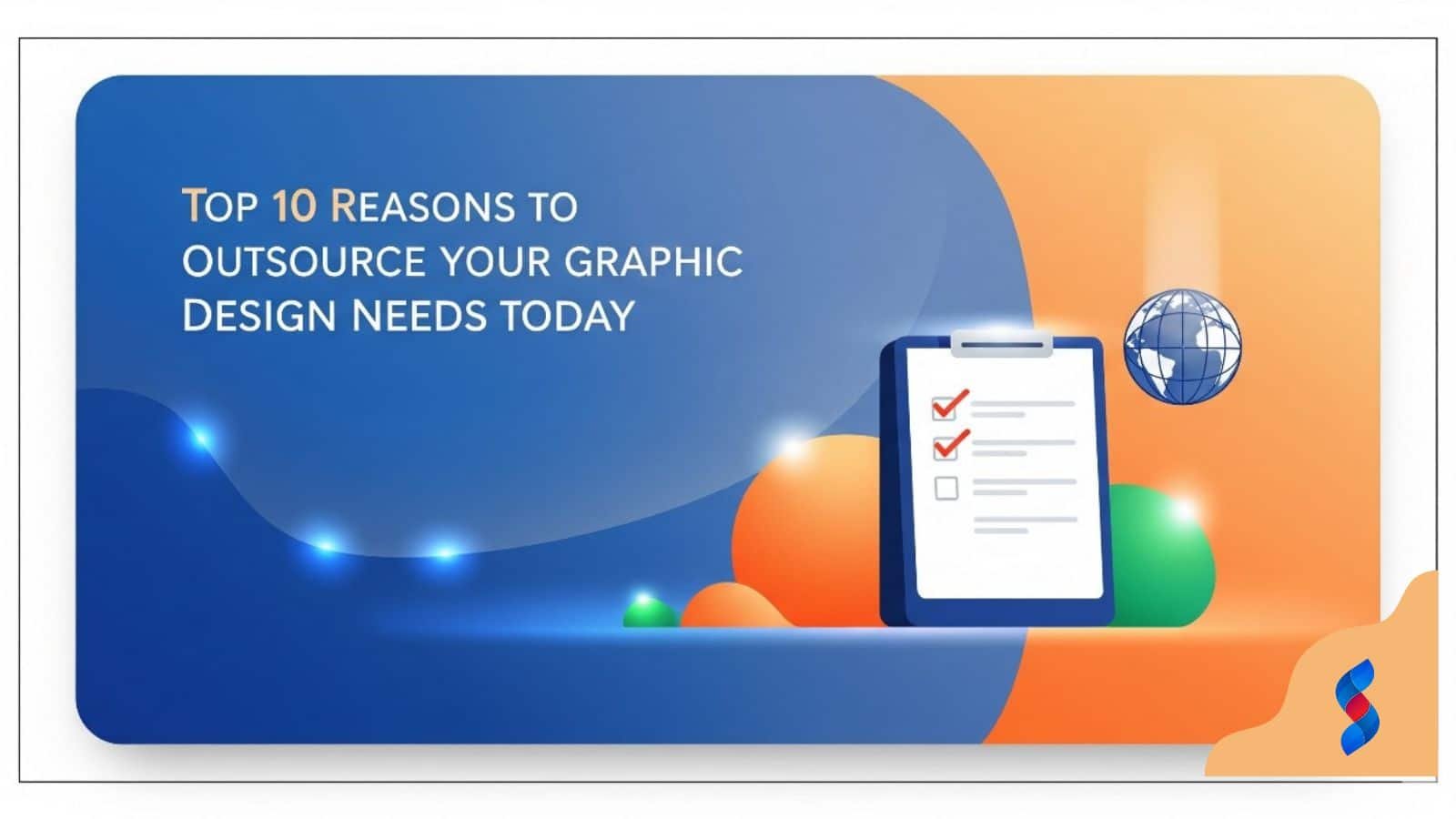Need help? Call us:
+92 320 1516 585
- Web Design And Development
- Graphic Designing
- Search Engine Optimization
- Web Hosting
- Digital Marketing
- CRO Services
- Brand Development
- Social Media Marketing
- PPC Marketing
- Content Marketing
- ERP Solutions
- App Development
- Game Development
- Printing Services
- Video Production
- Artificial Intelligence
- Data Entry
Graphic Design: The Amazing Guide to UX on WordPress in 2025
Graphic design is critical for creating a positive user experience (UX) on WordPress websites. In today’s digital landscape, where first impressions matter more than ever, visually appealing and well-designed websites attract and retain visitors. Understanding how graphic design principles interact with WordPress UX can significantly enhance engagement, usability, and ultimately, conversion rates. This comprehensive guide will explore how to optimize your WordPress site using graphic design best practices to achieve a superior user experience.
Introduction: The Power of Graphic Design in WordPress UX
Why Graphic Design Matters for WordPress Websites
Graphic design is much more than just making a website look pretty; it’s about strategically using visual elements to guide users, convey information, and reinforce your brand. A well-designed website creates a positive first impression, builds trust, and encourages visitors to explore further. Effective graphic design ensures that your message is communicated clearly and concisely, which is essential for retaining user interest. In essence, good graphic design is an investment in your online presence and user satisfaction. When our team in Dubai works on website overhauls, the first thing they always address is the graphic design to ensure the site matches the client’s branding and goals.
The Link Between Visuals and User Experience
Visuals play a significant role in shaping the user experience. Studies show that users form an opinion about a website within seconds of landing on the page. High-quality images, thoughtful layouts, and consistent branding contribute to a professional and trustworthy image. Visual cues guide users through the site, helping them find the information they need quickly and efficiently. A visually appealing website reduces bounce rates, increases engagement, and fosters a positive connection with your brand. Essentially, the better the graphic design, the better the user experience.
Setting the Stage: What We’ll Cover in This Guide
This guide will provide a comprehensive overview of how to leverage graphic design principles to enhance the UX of your WordPress website. We’ll delve into the fundamentals of visual hierarchy, color theory, and typography. We’ll also explore practical strategies for optimizing website navigation, enhancing visual appeal through branding, ensuring mobile responsiveness, and improving website performance through image optimization. Furthermore, we will look at designing for accessibility and measuring the impact of graphic design on UX. By the end of this guide, you’ll have the knowledge and tools to create a visually stunning and highly functional WordPress website that delights your users.
Understanding the Fundamentals of Graphic Design for UX
Visual Hierarchy: Guiding the User’s Eye
Visual hierarchy is the arrangement of elements on a page in a way that guides the user’s eye and communicates the importance of different pieces of information. It’s about creating a clear path for the user to follow, ensuring they see the most important content first. Elements like size, color, contrast, and placement all play a role in establishing visual hierarchy. For instance, larger headlines grab attention, while strategic use of color can highlight key calls to action. A well-defined visual hierarchy makes it easier for users to scan and understand your content, improving overall website usability.
To effectively implement visual hierarchy:
1. Prioritize Content: Identify the most important information you want users to see.
2. Use Size and Scale: Make important elements larger to draw attention.
3. Leverage Contrast: Use contrasting colors to make elements stand out.
4. Strategic Placement: Place key elements in prominent locations on the page (e.g., above the fold).
5. Whitespace: Use whitespace to separate and highlight elements.
By mastering visual hierarchy, you can create a more intuitive and engaging user experience.
Color Theory: Choosing the Right Palette for Your Brand and Audience
Color theory is the science and art of using color effectively. Understanding color psychology and how different colors evoke different emotions is crucial for creating a color palette that resonates with your target audience and reinforces your branding. Colors can influence user behavior, create a mood, and guide users through your site. A well-chosen color palette enhances the overall aesthetic appeal and contributes to a cohesive and professional design.
Key aspects of color theory include:
- Primary Colors: Red, blue, and yellow.
- Secondary Colors: Green, orange, and purple (created by mixing primary colors).
- Tertiary Colors: Colors created by mixing a primary color with a secondary color (e.g., red-orange).
- Color Harmony: Creating visually pleasing combinations of colors.
- Color Psychology: Understanding how different colors affect emotions and perceptions.
When selecting a color palette for your WordPress website, consider your brand identity, target audience, and the overall message you want to convey. Using tools like Adobe Color or Coolors can help you create harmonious and effective color schemes.
Typography: Selecting Readable and Engaging Fonts
Typography plays a vital role in website design and user experience. The fonts you choose can impact readability, legibility, and the overall tone of your website. Selecting fonts that are both visually appealing and easy to read is essential for keeping users engaged. Consider factors like font size, line height, letter spacing, and contrast when making your font choices.
Here’s a breakdown of key typographic considerations:
- Readability: How easily users can read and understand the text.
- Legibility: How easily users can distinguish individual letters.
- Font Pairing: Combining different fonts to create visual interest.
- Hierarchy: Using different font sizes and styles to establish a visual hierarchy.
- Accessibility: Ensuring your fonts are accessible to users with visual impairments.
Choosing the right fonts can significantly enhance the user experience and reinforce your brand identity. Use tools like Google Fonts to explore a wide range of free and open-source fonts.
White Space: The Importance of Breathing Room
Whitespace, also known as negative space, is the empty space around elements on a page. It’s a crucial element of graphic design that helps to improve readability, reduce clutter, and draw attention to important content. Effective use of whitespace can make a website feel more open, inviting, and easy to navigate.
Benefits of using whitespace include:
- Improved Readability: Whitespace makes text easier to read by reducing visual clutter.
- Enhanced Focus: Whitespace draws attention to key elements by creating visual separation.
- Balanced Design: Whitespace creates a sense of balance and harmony on the page.
- Professional Look: Whitespace contributes to a clean and professional aesthetic.
When designing your WordPress website, be mindful of whitespace and use it strategically to create a better user experience. Avoid overcrowding your pages with too much content, and give your elements plenty of room to breathe.
Optimizing Website Navigation with Graphic Design
Clear and Intuitive Menu Design
A clear and intuitive menu is the cornerstone of effective website navigation. Your menu should be easy to find, easy to understand, and easy to use. Use clear and concise labels for your menu items, and organize them logically. A well-designed menu helps users quickly find the information they need, improving overall website usability and reducing frustration.
Best practices for menu design include:
- Keep it Simple: Limit the number of menu items to avoid overwhelming users.
- Use Clear Labels: Use descriptive and easily understandable labels for each menu item.
- Logical Organization: Group related menu items together for easy navigation.
- Visual Hierarchy: Use font sizes and styles to highlight important menu items.
- Mobile-Friendly: Ensure your menu is responsive and easy to use on mobile devices.
A thoughtfully designed menu can significantly enhance the user experience and encourage users to explore your website.
Effective Use of Icons and Visual Cues
Icons and visual cues can enhance website navigation by providing visual reinforcement for menu items and call-to-action buttons. Icons can help users quickly identify the purpose of a link or button, making navigation more intuitive. When used effectively, icons and visual cues can improve website usability and reduce cognitive load.
Tips for using icons and visual cues:
- Consistency: Use the same style of icons throughout your website.
- Relevance: Choose icons that are relevant to the content they represent.
- Clarity: Ensure your icons are easy to understand at a glance.
- Accessibility: Provide alternative text for icons to ensure accessibility for users with visual impairments.
- Placement: Place icons strategically to guide users through your website.
Icons can be a powerful tool for enhancing website navigation and improving the user experience.
Designing Compelling Call-to-Action Buttons
Call-to-action (CTA) buttons are essential for guiding users towards desired actions, such as making a purchase, signing up for a newsletter, or contacting your business. A well-designed CTA button should be visually prominent, easy to click, and clearly communicate the desired action. Effective CTA buttons can significantly improve conversion rate optimization and drive business results.
Key elements of a compelling CTA button:
- Color: Use a contrasting color to make the button stand out.
- Text: Use clear and action-oriented text (e.g., “Shop Now,” “Sign Up,” “Contact Us”).
- Size: Make the button large enough to be easily visible and clickable.
- Shape: Use a shape that is visually appealing and encourages interaction.
- Placement: Place the button in a prominent location on the page.
Designing effective CTA buttons is crucial for driving conversions and achieving your business goals. We once had a client whose conversion rates jumped by 30% just by optimizing the placement and design of their call-to-action buttons. Here’s the trick: A/B test different button designs and placements to find what works best for your audience.
The Role of Breadcrumbs in User Navigation
Breadcrumbs are a secondary navigation aid that helps users understand their location within a website’s structure. They provide a trail of links that shows the path from the homepage to the current page. Breadcrumbs improve website usability by making it easier for users to navigate back to previous pages or sections.
Benefits of using breadcrumbs:
- Improved Navigation: Breadcrumbs make it easier for users to navigate your website.
- Enhanced Usability: Breadcrumbs provide a clear and intuitive navigation path.
- Reduced Bounce Rate: Breadcrumbs encourage users to explore more of your website.
- SEO Benefits: Breadcrumbs can improve your website’s search engine ranking.
Implementing breadcrumbs on your WordPress website can significantly enhance the user experience and improve overall navigation.
Enhancing Visual Appeal and Branding Through Graphics
Creating a Consistent Brand Identity
A consistent brand identity is essential for building recognition, trust, and loyalty with your audience. Your brand identity should be reflected in every aspect of your website design, from your logo and color palette to your typography and imagery. A cohesive brand identity helps users easily recognize and remember your brand.
Key elements of a consistent brand identity:
- Logo: A unique and memorable logo that represents your brand.
- Color Palette: A consistent set of colors that are used throughout your website.
- Typography: A consistent set of fonts that are used for headlines and body text.
- Imagery: A consistent style of images and videos that are used on your website.
- Voice: A consistent tone and style of writing that is used in your website copy.
Maintaining a consistent brand identity across your WordPress website reinforces your brand message and creates a professional and trustworthy image.
Using High-Quality Images and Videos
High-quality images and videos can significantly enhance the visual appeal of your WordPress website. Visual content can capture attention, convey information, and engage users in a way that text alone cannot. Using professional-quality images and videos can improve website usability and create a more immersive and engaging user experience.
Tips for using images and videos:
- Relevance: Choose images and videos that are relevant to your content.
- Quality: Use high-resolution images and videos that are clear and visually appealing.
- Optimization: Optimize images and videos for web use to reduce loading times.
- Accessibility: Provide alternative text for images and captions for videos to ensure accessibility.
- Placement: Place images and videos strategically to enhance the overall design of your website.
Investing in high-quality visual content can significantly enhance the user experience and improve the overall effectiveness of your website.
Incorporating Custom Graphics and Illustrations
Custom graphics and illustrations can add a unique and personalized touch to your WordPress website. Custom visuals can help you stand out from the competition and create a more memorable user experience. Whether you’re creating custom icons, illustrations, or infographics, incorporating original visuals can enhance your branding and improve website usability.
Benefits of using custom graphics and illustrations:
- Uniqueness: Custom visuals can help you stand out from the competition.
- Branding: Custom visuals can reinforce your brand identity.
- Engagement: Custom visuals can capture attention and engage users.
- Communication: Custom visuals can help you communicate complex information in a clear and concise way.
- Memorability: Custom visuals can make your website more memorable.
Consider incorporating custom graphics and illustrations into your WordPress website to create a more unique and engaging user experience.
Ensuring Visual Consistency Across All Pages
Visual consistency is crucial for creating a cohesive and professional-looking WordPress website. Every page on your website should adhere to the same design principles, including color palette, typography, imagery, and layout. Visual consistency reinforces your branding, improves website usability, and creates a seamless user experience.
Tips for ensuring visual consistency:
- Use a Style Guide: Create a style guide that outlines your brand’s design principles.
- Use Templates: Use consistent page templates to ensure a uniform layout.
- Maintain a Color Palette: Use the same color palette across all pages.
- Use Consistent Typography: Use the same fonts for headlines and body text across all pages.
- Use Consistent Imagery: Use a consistent style of images and videos across all pages.
Maintaining visual consistency across your WordPress website creates a professional and trustworthy image, enhancing the user experience and reinforcing your branding.
Mobile Responsiveness and Graphic Design
Designing for Different Screen Sizes and Devices
With the increasing use of mobile devices, it’s essential to design your WordPress website to be responsive. A responsive website adapts to different screen sizes and devices, providing an optimal user experience regardless of how users access your site. Designing for mobile responsiveness ensures that your website is accessible and usable on smartphones, tablets, and desktops.
Key principles of responsive design:
- Fluid Grids: Use fluid grids that adjust to different screen sizes.
- Flexible Images: Use flexible images that scale proportionally.
- Media Queries: Use media queries to apply different styles based on screen size.
- Touch-Friendly Navigation: Design your navigation to be easy to use on touchscreens.
- Mobile-First Approach: Design your website for mobile devices first, then scale up to larger screens.
Designing for mobile responsiveness is crucial for providing a positive user experience and reaching a wider audience.
Optimizing Images for Mobile Performance
Optimizing images for mobile performance is essential for ensuring fast loading times and a smooth user experience on mobile devices. Large, unoptimized images can significantly slow down your website, leading to frustration and high bounce rates. Optimizing images for mobile performance involves compressing images, using appropriate file formats, and implementing lazy loading.
Tips for optimizing images for mobile performance:
- Compress Images: Use image compression tools to reduce file sizes without sacrificing quality.
- Use Appropriate File Formats: Use JPEG for photographs and PNG for graphics with transparency.
- Implement Lazy Loading: Use lazy loading to load images only when they are visible on the screen.
- Resize Images: Resize images to the appropriate dimensions for your website.
- Use Responsive Images: Use responsive images that adapt to different screen sizes.
Optimizing images for mobile performance can significantly improve your website’s loading speed and enhance the user experience on mobile devices.
Ensuring Touch-Friendly Navigation
Touch-friendly navigation is essential for providing a seamless user experience on mobile devices. Users should be able to easily tap and swipe to navigate your website without encountering any usability issues. Designing for touch-friendly navigation involves creating larger touch targets, providing ample spacing between links and buttons, and optimizing your website for touch gestures.
Tips for ensuring touch-friendly navigation:
- Larger Touch Targets: Make links and buttons large enough to be easily tapped.
- Spacing: Provide ample spacing between links and buttons to prevent accidental taps.
- Touch Gestures: Optimize your website for touch gestures such as swiping and pinching.
- Mobile Menus: Use mobile-friendly menus that are easy to navigate on touchscreens.
- Testing: Test your website on different mobile devices to ensure touch-friendly navigation.
Designing for touch-friendly navigation is crucial for providing a positive user experience on mobile devices.
Testing Your Website on Various Devices
Testing your website on various devices is essential for ensuring that it is responsive and provides an optimal user experience across all platforms. Testing your website on different screen sizes, browsers, and operating systems can help you identify and fix any compatibility issues. Use responsive design testing tools and real devices to thoroughly test your website.
Tips for testing your website:
- Use Responsive Design Testing Tools: Use tools like Google’s Mobile-Friendly Test to check your website’s responsiveness.
- Test on Real Devices: Test your website on a variety of real devices, including smartphones, tablets, and desktops.
- Test Different Browsers: Test your website on different browsers, including Chrome, Firefox, Safari, and Edge.
- Test Different Operating Systems: Test your website on different operating systems, including iOS, Android, Windows, and macOS.
- Gather User Feedback: Ask users to test your website and provide feedback on their experience.
Thoroughly testing your website on various devices is crucial for ensuring that it is responsive and provides a positive user experience across all platforms.
Image Optimization for Speed and Performance
Choosing the Right Image File Formats (JPEG, PNG, WebP)
Selecting the right image file format is crucial for optimizing website speed and performance. Different file formats have different strengths and weaknesses, and choosing the appropriate format can significantly impact image quality and file size. The most common image file formats for the web are JPEG, PNG, and WebP.
- JPEG: Best for photographs and images with complex color gradients. JPEGs use lossy compression, which reduces file size but can also reduce image quality.
- PNG: Best for graphics with transparency, logos, and illustrations. PNGs use lossless compression, which preserves image quality but can result in larger file sizes.
- WebP: A modern image format developed by Google that offers superior compression and image quality compared to JPEG and PNG. WebP supports both lossy and lossless compression.
Choosing the right image file format can significantly improve website speed and performance. For most websites, WebP is the preferred format, offering the best balance of image quality and file size.
Compressing Images Without Sacrificing Quality
Compressing images is essential for reducing file sizes and improving website loading times. However, it’s important to compress images without sacrificing too much quality. There are many online tools and WordPress plugins that can help you compress images without significantly impacting their appearance.
Tips for compressing images:
- Use Image Compression Tools: Use tools like TinyPNG, ImageOptim, or ShortPixel to compress images.
- Adjust Compression Settings: Experiment with different compression settings to find the best balance between file size and image quality.
- Preview Compressed Images: Always preview compressed images to ensure that the quality is acceptable.
- Use Lossless Compression: When possible, use lossless compression to preserve image quality.
- Automate Image Compression: Use a WordPress plugin to automatically compress images as they are uploaded.
Compressing images can significantly improve website loading times and enhance the user experience.
Using Lazy Loading to Improve Page Load Times
Lazy loading is a technique that defers the loading of images until they are visible on the screen. This can significantly improve page load times, especially for websites with many images. Lazy loading reduces the initial load on the server and improves the perceived performance of the website.
Benefits of using lazy loading:
- Improved Page Load Times: Lazy loading reduces the initial load on the server, resulting in faster page load times.
- Reduced Bandwidth Consumption: Lazy loading only loads images when they are visible on the screen, reducing bandwidth consumption.
- Enhanced User Experience: Faster page load times and improved perceived performance enhance the user experience.
- SEO Benefits: Improved page load times can improve your website’s search engine ranking.
Implementing lazy loading on your WordPress website can significantly improve page load times and enhance the user experience.
Implementing a Content Delivery Network (CDN)
A Content Delivery Network (CDN) is a network of servers that are distributed around the world. When a user visits your website, the CDN delivers content from the server that is closest to the user’s location. This can significantly improve website loading times, especially for users who are located far from your website’s server.
Benefits of using a CDN:
- Improved Website Speed: CDNs deliver content from the server that is closest to the user, resulting in faster loading times.
- Reduced Server Load: CDNs distribute traffic across multiple servers, reducing the load on your website’s server.
- Increased Reliability: CDNs provide redundancy and ensure that your website is always available, even if one server goes down.
- Enhanced Security: CDNs can provide additional security features, such as DDoS protection.
Implementing a CDN on your WordPress website can significantly improve website speed, reliability, and security, enhancing the user experience.
| Image Optimization Technique | Description | Benefits |
|---|---|---|
| Choosing the Right File Format | Selecting JPEG, PNG, or WebP based on image content. | Reduces file size while maintaining quality. |
| Compressing Images | Reducing file size without sacrificing too much quality. | Improves loading times and reduces bandwidth usage. |
| Using Lazy Loading | Deferring the loading of images until they are visible on the screen. | Speeds up initial page load and enhances user experience. |
| Implementing a CDN | Distributing website content across multiple servers worldwide. | Decreases latency and ensures fast loading times for global users. |
Graphic Design for Accessibility
Ensuring Sufficient Color Contrast
Ensuring sufficient color contrast is crucial for making your website accessible to users with visual impairments. Adequate color contrast ensures that text is easily readable against the background. The Web Content Accessibility Guidelines (WCAG) recommend a color contrast ratio of at least 4.5:1 for normal text and 3:1 for large text.
Tips for ensuring sufficient color contrast:
- Use Color Contrast Checkers: Use online tools like WebAIM’s Color Contrast Checker to test the color contrast of your website.
- Choose High-Contrast Color Combinations: Choose color palettes with high color contrast ratios.
- Provide Alternatives: Provide alternative color palettes for users who need them.
- Test with Users: Test your website with users who have visual impairments to ensure that the color contrast is sufficient.
Ensuring sufficient color contrast is essential for making your website accessible to users with visual impairments.
Providing Alternative Text for Images
Providing alternative text (alt text) for images is crucial for making your website accessible to users who cannot see images. Alt text is a text description of an image that is displayed when the image cannot be loaded or when a user is using a screen reader. Alt text should be descriptive, concise, and relevant to the image.
Tips for providing alt text:
- Be Descriptive: Provide a detailed description of the image.
- Be Concise: Keep the alt text short and to the point.
- Be Relevant: Ensure that the alt text is relevant to the image and the content of the page.
- Use Keywords: Use relevant keywords in the alt text to improve SEO.
- Avoid Redundancy: Avoid repeating the same alt text for multiple images.
Providing alt text for images is essential for making your website accessible to users who cannot see images and for improving SEO.
Designing for Users with Visual Impairments
Designing for users with visual impairments involves considering the needs of users who have low vision, color blindness, or other visual impairments. This includes ensuring sufficient color contrast, providing alternative text for images, using clear and readable typography, and designing a website that is easy to navigate with a screen reader.
Tips for designing for users with visual impairments:
- Use Sufficient Color Contrast: Ensure that there is sufficient color contrast between text and background.
- Provide Alternative Text for Images: Provide descriptive alt text for all images.
- Use Clear and Readable Typography: Use fonts that are easy to read and adjust font sizes as needed.
- Design for Screen Readers: Design your website to be easily navigable with a screen reader.
- Provide Keyboard Navigation: Ensure that your website can be navigated using a keyboard.
Designing for users with visual impairments is essential for making your website accessible to everyone.
Meeting WCAG Guidelines
The Web Content Accessibility Guidelines (WCAG) are a set of international standards for making web content accessible to people with disabilities. Meeting WCAG guidelines is crucial for ensuring that your website is accessible to everyone, including users with visual impairments, hearing impairments, motor impairments, and cognitive impairments.
Key WCAG principles:
- Perceivable: Information and user interface components must be presentable to users in ways they can perceive.
- Operable: User interface components and navigation must be operable.
- Understandable: Information and the operation of the user interface must be understandable.
- Robust: Content must be robust enough that it can be interpreted reliably by a wide variety of user agents, including assistive technologies.
Meeting WCAG guidelines is essential for making your website accessible to everyone and for complying with accessibility laws and regulations.
> “Accessibility is not a feature, it’s a fundamental right. Designing with accessibility in mind from the start ensures that everyone can access and enjoy your content.” – Sarah P. Jones, Accessibility Consultant
Tools and Resources for Graphic Design in WordPress
WordPress Plugins for Visual Design
WordPress offers a plethora of plugins that can assist with visual design, enabling users to create visually appealing and engaging websites without extensive coding knowledge. These plugins range from page builders to image optimization tools, providing a wide array of functionalities to enhance graphic design capabilities.
Popular WordPress plugins for visual design:
- Elementor: A powerful drag-and-drop page builder that allows you to create custom layouts and designs without coding.
- Beaver Builder: Another popular page builder with a user-friendly interface and a wide range of pre-designed templates.
- Divi: A versatile theme and page builder that offers a visual editing experience and a library of pre-built layouts.
- Visual Composer: A drag-and-drop website builder that allows you to create custom layouts and designs with ease.
- Smush: A plugin for image optimization that automatically compresses and optimizes images to improve website speed.
These plugins can significantly simplify the process of graphic design in WordPress, allowing you to create visually stunning websites with ease.
Online Graphic Design Platforms (Canva, Adobe Creative Cloud Express)
Online graphic design platforms like Canva and Adobe Creative Cloud Express (formerly Adobe Spark) offer user-friendly interfaces and a wide range of templates and design elements that can be used to create visually appealing graphics for your WordPress website. These platforms are ideal for creating social media graphics, blog headers, infographics, and other visual content.
Benefits of using online graphic design platforms:
- User-Friendly Interface: These platforms are easy to use, even for users with no graphic design experience.
- Wide Range of Templates: These platforms offer a wide range of pre-designed templates that can be customized to fit your brand.
- Access to Design Elements: These platforms provide access to a library of design elements, including images, icons, and fonts.
- Collaboration Tools: These platforms offer collaboration tools that allow you to work with others on design projects.
- Integration with WordPress: Some of these platforms offer integrations with WordPress that allow you to easily upload and use your designs on your website.
These online graphic design platforms can be a valuable resource for creating visually appealing graphics for your WordPress website.
Free and Paid Stock Photo Resources
High-quality images are essential for creating a visually appealing WordPress website. There are many free and paid stock photo resources available online that offer a wide range of images to choose from.
Popular stock photo resources:
- Unsplash: A free stock photo website that offers a wide range of high-quality images.
- Pexels: Another free stock photo website with a large collection of images.
- Pixabay: A free stock photo website that offers images, videos, and illustrations.
- Shutterstock: A paid stock photo website with a vast library of images.
- Adobe Stock: A paid stock photo website that integrates with Adobe Creative Cloud.
Choosing the right stock photo resource can help you find the perfect images for your WordPress website.
Learning Resources and Tutorials
There are many learning resources and tutorials available online that can help you improve your graphic design skills and learn how to use graphic design tools and techniques effectively.
Popular learning resources and tutorials:
- Adobe Creative Cloud Tutorials: Adobe offers a wide range of tutorials on how to use their graphic design software.
- Canva Design School: Canva offers a free design school with tutorials on graphic design principles and techniques.
- Skillshare: An online learning platform that offers courses on graphic design, website design, and other creative topics.
- YouTube: YouTube is a great resource for finding tutorials on graphic design and website design.
- Blogs and Articles: Many blogs and articles offer tips and advice on graphic design and website design.
These learning resources and tutorials can help you improve your graphic design skills and create more visually appealing WordPress websites.
Measuring the Impact of Graphic Design on UX
Using Analytics to Track User Behavior
Analytics tools, such as Google Analytics, provide valuable insights into how users interact with your website. By tracking user behavior, you can measure the impact of your graphic design choices on the user experience. Key metrics to monitor include bounce rate, time on page, pages per session, and conversion rates.
How to use analytics to measure the impact of graphic design:
- Bounce Rate: A high bounce rate may indicate that your website’s graphic design is not engaging or that users are not finding what they are looking for.
- Time on Page: Longer time on page suggests that users are engaged with your content and finding it valuable.
- Pages per Session: A higher number of pages per session indicates that users are exploring more of your website.
- Conversion Rates: Improved conversion rates suggest that your graphic design is effectively guiding users towards desired actions.
By analyzing these metrics, you can gain a better understanding of how your graphic design choices are impacting the user experience and make data-driven decisions to optimize your website.
Conducting User Testing
User testing involves observing real users as they interact with your website. This can provide valuable qualitative feedback on the user experience and help you identify any usability issues. User testing can be conducted in person or remotely, using tools like screen sharing and video conferencing.
How to conduct user testing:
- Recruit Participants: Recruit participants who represent your target audience.
- Create Tasks: Create a set of tasks that participants should complete on your website.
- Observe Users: Observe users as they complete the tasks and take notes on their behavior.
- Ask Questions: Ask users questions about their experience and gather feedback on their perceptions of the graphic design.
- Analyze Results: Analyze the results of the user testing to identify any usability issues and areas for improvement.
User testing can provide valuable insights into the user experience and help you identify areas where your graphic design can be improved.
Gathering Feedback Through Surveys
Surveys are a cost-effective way to gather feedback from a large number of users. You can use surveys to ask users about their perceptions of your website’s graphic design, usability, and overall user experience. Online survey tools like SurveyMonkey and Google Forms make it easy to create and distribute surveys.
Tips for creating effective surveys:
- Keep it Short: Keep your surveys short and to the point to maximize response rates.
- Use Clear and Concise Language: Use clear and concise language that is easy for users to understand.
- Ask Specific Questions: Ask specific questions about the aspects of your website that you want to evaluate.
- Use a Variety of Question Types: Use a variety of question types, such as multiple choice, rating scales, and open-ended questions.
- Offer Incentives: Offer incentives, such as discounts or gift cards, to encourage participation.
Surveys can provide valuable feedback on the user experience and help you identify areas where your graphic design can be improved.
Monitoring Conversion Rates
Conversion rates measure the percentage of website visitors who complete a desired action, such as making a purchase, signing up for a newsletter, or contacting your business. Monitoring conversion rates can help you assess the effectiveness of your graphic design in guiding users towards these actions. Improved conversion rates suggest that your graphic design is effectively guiding users towards desired actions and enhancing the user experience.
Tips for monitoring conversion rates:
- Set Up Conversion Tracking: Set up conversion tracking in Google Analytics to track the number of users who complete desired actions on your website.
- Monitor Conversion Rates Over Time: Monitor conversion rates over time to identify trends and patterns.
- Compare Conversion Rates Across Different Pages: Compare conversion rates across different pages to identify pages that are performing well and pages that need improvement.
- A/B Test Different Designs: A/B test different graphic design elements to see which ones result in higher conversion rates.
Monitoring conversion rates can help you assess the effectiveness of your graphic design and identify areas where you can make improvements to enhance the user experience and drive business results.
Troubleshooting Common Graphic Design Issues
Addressing Slow Loading Times Due to Large Images
Slow loading times due to large images are a common problem that can significantly impact the user experience. Large images can increase page load times, leading to frustration and high bounce rates.
Troubleshooting steps:
1. Identify Large Images: Use tools like Google PageSpeed Insights to identify large images that are slowing down your website.
2. Compress Images: Compress images using tools like TinyPNG or ImageOptim to reduce file sizes without sacrificing quality.
3. Use Appropriate File Formats: Use JPEG for photographs and PNG for graphics with transparency.
4. Resize Images: Resize images to the appropriate dimensions for your website.
5. Implement Lazy Loading: Use lazy loading to load images only when they are visible on the screen.
Addressing slow loading times due to large images can significantly improve website speed and enhance the user experience.
Fixing Broken or Misaligned Graphics
Broken or misaligned graphics can detract from the visual appeal of your website and create a negative user experience.
Troubleshooting steps:
1. Check Image URLs: Ensure that the URLs for your images are correct and that the images are located in the correct directory.
2. Check Image Paths: Check the image paths in your HTML or CSS code to ensure that they are accurate.
3. Clear Browser Cache: Clear your browser cache to ensure that you are seeing the latest version of your website.
4. Test on Different Browsers: Test your website on different browsers to see if the issue is browser-specific.
5. Use a Validation Tool: Use a website validation tool to identify any HTML or CSS errors that may be causing the issue.
Fixing broken or misaligned graphics can improve the visual appeal of your website and enhance the user experience.
Resolving Compatibility Issues Across Different Browsers
Compatibility issues across different browsers can cause your website to display incorrectly or function improperly on certain browsers.
Troubleshooting steps:
1. Test on Different Browsers: Test your website on different browsers, including Chrome, Firefox, Safari, and Edge.
2. Use Browser-Specific CSS: Use browser-specific CSS to apply different styles to your website based on the browser being used.
3. Use a CSS Reset: Use a CSS reset to normalize the default styles of different browsers.
4. Use a JavaScript Polyfill: Use a JavaScript polyfill to provide support for older browsers that do not support certain features.
5. Validate Your Code: Validate your HTML and CSS code to ensure that it is valid and complies with web standards.
Resolving compatibility issues across different browsers can ensure that your website displays correctly and functions properly for all users.
Dealing with Mobile Responsiveness Problems
Mobile responsiveness problems can cause your website to display incorrectly or function improperly on mobile devices.
Troubleshooting steps:
1. **Use a Responsive Design Framework
Don’t forget to share it
Table of Contents
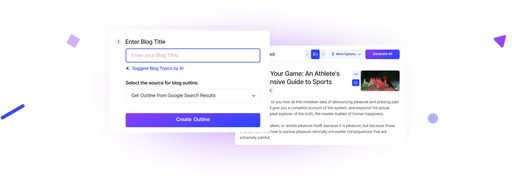
We’ll Design & Develop a Professional Website Tailored to Your Brand
Enjoy this post? Join our newsletter
Newsletter
Related Articles
How Professional Graphic Design Boosts Your Brand Identity in 2025–26
Top 10 Reasons to Outsource Your Graphic Design Needs Today
Graphic Design SEO: 7 Amazing Ways to Boost Your Website in 2025
Graphic Design Skills: The Amazing 2025 Boost for WordPress Traffic
Ultimate Guide to Boosting WordPress Website Success with Graphic Design Experience in 2025
This website uses cookies to improve your experience.
By using this website you agree to our Privacy Policy.